Table of Contents
Introduction
In the dynamic world of technology, securing your online presence is paramount. One crucial aspect is ensuring your Google account is fortified with a strong password. This comprehensive guide will walk you through the seamless process of changing your Google password, providing expert insights and tips for a hassle-free experience.
Why change your Google password?
Changing your Google password is a crucial step in maintaining your online security. In an era where cyber threats are prevalent, a strong, regularly updated password acts as a robust defense against unauthorized access to your sensitive information. Google houses a plethora of personal data—from emails to documents and photos—making it imperative to fortify your account against potential breaches. By changing your password periodically, you add an extra layer of protection and reduce the risk of falling victim to cyberattacks.
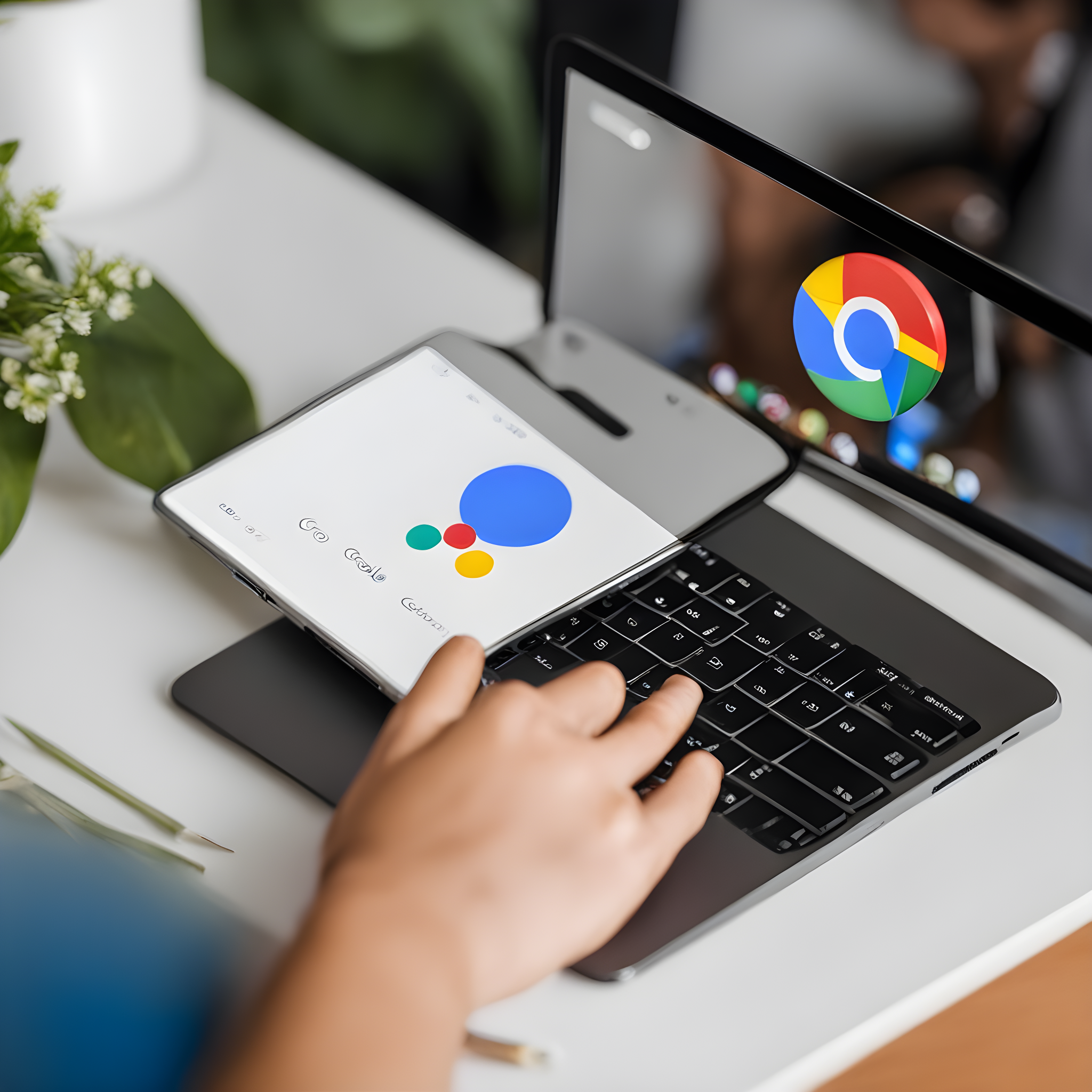
Step-by-Step Guide on How to Change Google Password
Changing your Google password is a straightforward process that can be done in just a few simple steps.
- Login to Your Google Account:
- Open your preferred web browser and go to the Google sign-in page.
- Enter your current Google email address and password, then click “Sign In.”
- Navigate to Account Settings:
- Once logged in, look for your profile picture or initial in the top right corner of the screen.
- Click on it, and a dropdown menu should appear.
- Select “Google Account” or “Account.”
- Access Security Settings:
- In the Google Account dashboard, find and click on the “Security” or “Privacy” tab on the left-hand side.
- This is where you manage your security settings.
- Find the Password Section:
- Look for an option related to “Password,” “Change Password,” or similar wording.
- You might be prompted to enter your current password again for verification.
- Create a New Password:
- Once verified, you’ll typically find a form asking you to enter a new password.
- Google often provides guidelines on what constitutes a strong password. Follow these guidelines to create a secure password.
- Save Changes:
- After entering your new password, look for a “Save Changes” or “Change Password” button.
- Click on it to finalize the process.
- Verify the Change:
- To ensure the change was successful, try logging in with your new password.
Remember, the exact steps and interface may vary slightly depending on updates to Google’s platform or changes to their user interface. Always follow the on-screen instructions, and if you encounter any difficulties, consult Google’s official support resources for the most accurate guidance.
Tips for Creating a Strong Google Password
Crafting a strong password is paramount in safeguarding your Google account. Start by avoiding easily guessable information such as birthdays or names. Opt for a mix of uppercase and lowercase letters, numbers, and special characters. The longer and more complex your password, the better. Consider using a passphrase—a combination of words that are easy for you to remember but hard for others to guess. Additionally, refrain from using the same password across multiple platforms; uniqueness is key to bolstering your online security.
How Often Should You Change Your Google Password?
The frequency with which you should change your Google password depends on various factors, including the sensitivity of the information stored in your account and your online activity. As a general rule of thumb, it’s advisable to change your password at least every three to six months. Regularly updating your password reduces the likelihood of unauthorized access, especially if you use public computers or shared devices. However, if you ever suspect any suspicious activity or receive alerts about potential security threats, it’s crucial to change your password immediately.
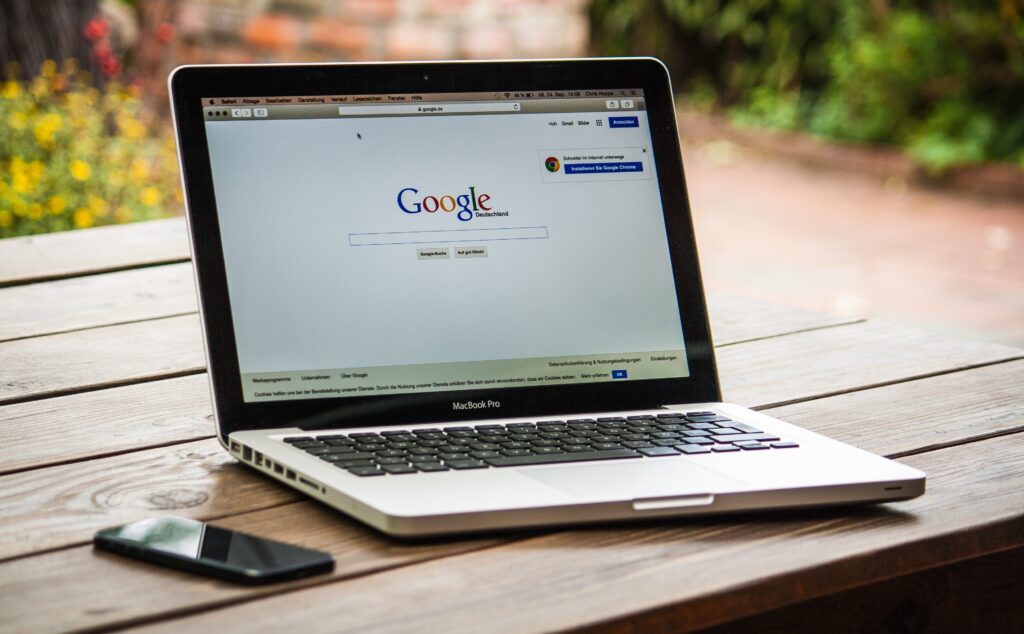
Additional Security Measures for Your Google Account
Changing your password is just one aspect of maintaining a secure Google account. Enable two-factor authentication (2FA) for an added layer of protection. With 2FA, even if someone obtains your password, they won’t be able to access your account without the secondary authentication method, such as a code sent to your phone. Regularly review the devices that have access to your Google account and revoke access for any unfamiliar or outdated devices. Stay vigilant for phishing attempts and never share your password with anyone.
Conclusion
In conclusion, changing your Google password is a proactive step in securing your online presence. The process is user-friendly, and with the added measures of a strong password, regular updates, and additional security features like 2FA, you can significantly enhance the protection of your valuable data. By staying proactive and informed about the latest cybersecurity practices, you contribute to creating a safer online environment for yourself and others.
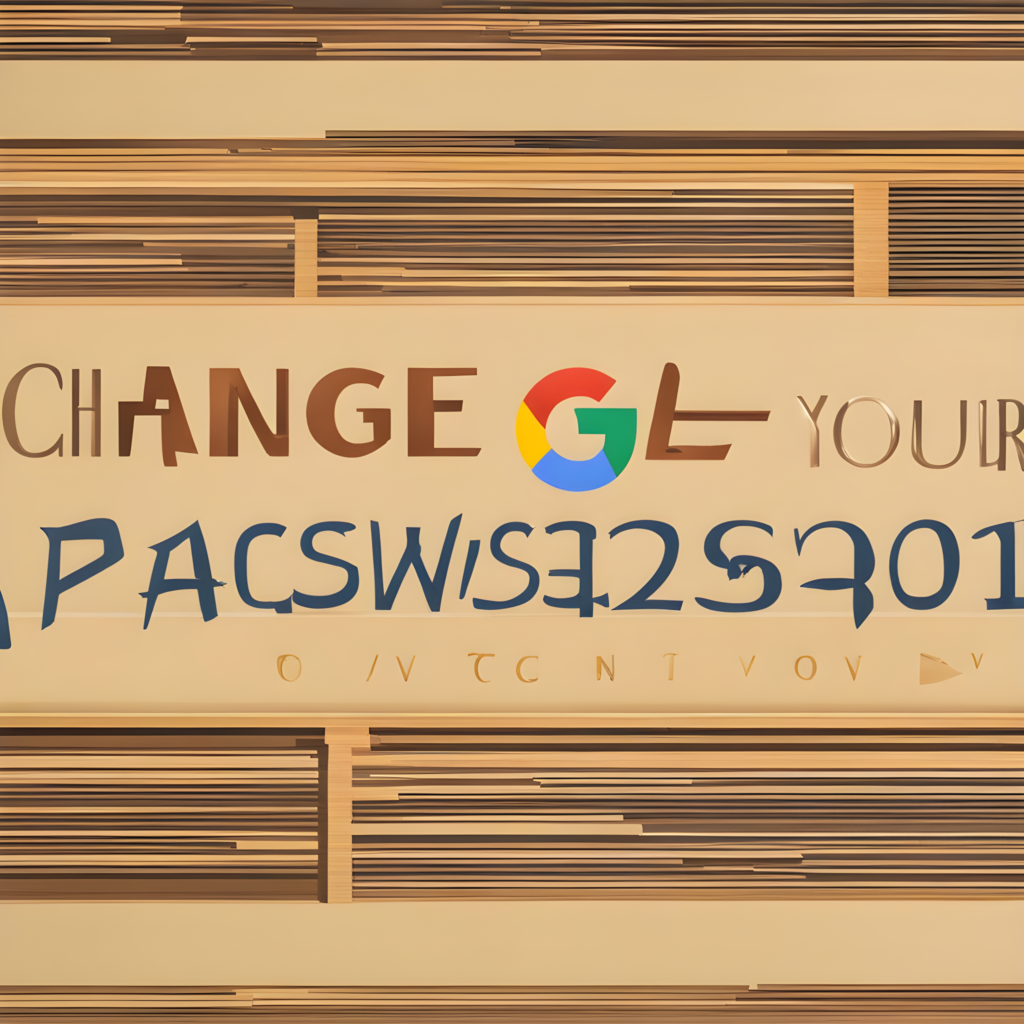
FAQs:
1. Why should I change my Google password regularly?
- Regularly changing your Google password is a proactive measure to enhance the security of your account. It reduces the risk of unauthorized access and helps protect your sensitive information, especially in the face of evolving cybersecurity threats.
2. How can I remember a complex password?
- Consider using a passphrase—a combination of words or a sentence that is easy for you to remember but difficult for others to guess. Alternatively, you can use a reputable password manager to generate and store complex passwords securely.
3. Can I use the same password for multiple accounts?
- It’s not recommended to use the same password across multiple accounts. If one account gets compromised, it could potentially lead to security issues for all your accounts. Opt for unique passwords for each account for heightened security.
4. Is there a recommended frequency for changing my Google password?
- As a general guideline, aim to change your Google password every three to six months. However, if you ever suspect unauthorized access or receive security alerts, change your password immediately.
5. What should I do if I forget my new password?
- If you forget your new password, most platforms, including Google, have a “Forgot Password” or “Account Recovery” option. Follow the prompts to reset your password, often involving a verification process through email or phone.
6. How do I enable two-factor authentication (2FA) for my Google account?
- In your Google Account settings, navigate to the “Security” or “Privacy” tab. Look for the option to enable 2FA. Follow the on-screen instructions, which typically involve linking your account to your phone for additional verification.
7. Can I use special characters in my Google password?
- Yes, using special characters such as !, @, #, $, etc., adds an extra layer of complexity to your password, making it more secure. Google often encourages the use of a mix of uppercase and lowercase letters, numbers, and special characters.
8. How can I check which devices have access to my Google account?
- In your Google Account settings, navigate to the “Security” or “Device activity & notifications” section. Here, you should find a list of devices that have recently accessed your account. Review the list and revoke access for any unfamiliar or outdated devices.
9. Is it safe to change my password on public computers?
- It’s generally not recommended to change your password on public computers or shared devices, as these may have compromised security. If you must do so, ensure you log out completely and clear any saved passwords after the process.
10. What should I do if I suspect my Google account has been compromised?
- If you suspect unauthorized access, change your password immediately. Additionally, enable 2FA, review recent account activity, and consider reaching out to Google’s support for further assistance. Regularly monitor your account for any unusual activity.
You may also like unveiling the intrusive sex ai



